FAQ
Shows were paid for with Amazon® or PayPal® before a user was set up on dancarlin.com will automatically
create a user
The best way to download purchases is to make sure and sign up on the dancarlin.com website before ordering and finalizing the payment.
The dancarlin.com website will setup an account automatically when paying with Amazon® or Paypal® if an account was not set up before the order. If the order was made and an account was set up automatically, the email address used for the payment should receive an email with password instructions. To get a password in case the email does not arrive please use the utility to reset the password to have the website email a link to set up a password. For issues please email “Ben” help(at)dancarlin.com with the order number or payment information like the email used to make the payment to sort things out.
Checking Spam or Junk folders
If a password reset was requested but never received in the inbox, please make sure it was not automatically filtered into a spam, junk or trash folder. The email receipt may also get automatically filtered as well.

“Pending” orders on the dancarlin.com website
E-checks and occasionally glitches may occur affecting the orders and order status on dancarlin.com. If the order is still pending after payment cleared, it was most likely a glitch in the system. Please email “Ben” – help(at)dancarlin.com with your order number to fix the order
Podcast Apps that do not work with our utility
Spotify and Stitcher do to have any way to manually add a podcast to the app because they have a proprietary system not following the open source protocols standard with most podcast apps.
MICROSOFT® EMAIL SERVERS
Hotmail, Outlook, MSN etc email address tend to automatically filter any emails from the [email protected] website more than other email servers. If you do not get email receipts or password reset emails please make sure to check the spam, trash or junk folder. Whitelisting the [email protected] email address in the settings of the email account also works very well. Thanks.
How to get purchased Hardcore History into Podcasts apps?
Please log into your user on the dancarlin.com website. Logging into your user will direct you into the My Account Dashboard page which has a list of links. This page can also be accessed by selecting the “My Account” menu option. Once on the Dashboard page please select the Downloads link which when logged in will open a page that has the downloads for the MP3 files. The downloads page also has a custom podcast URL for your orders.
Select the “COPY FEED URL” button to copy a custom feed. Once the link is copied, it can be added to most Podcast apps as a new podcast feed.
The URL can be loaded on several devices however adding too many may result in connection issues with our server. The “Refresh feed” link on the downloads page should help when adding to a new device or refreshing feed while experiencing these errors.

iOS Apple Podcast app
Once the URL for the show, series, or compilation is copied on the browser in your iOS device, please go into the Apple podcast app and make sure you are in the Library section which is selected on the bottom of the app. Then select the three horizontal dots on top right of the page. After the pop up opens, select the select the “Add a Show by URL” which will open a window to paste the temporary URL that was copied on the dancarlin.com website. Then paste the URL and select the Follow option.
How to add RSS feed in Apple Podcasts (iOS)
- Click the Library icon (bottom of the app).
- Click the three horizontal dots in the upper-right hand corner.
- Select the “Follow a Show by URL “ or “Add a show by URL“
- Paste in the podcast’s RSS feed.
- Click “Follow”
Using the Apple podcast app and not able to see all the episodes?
If so please select the “Listen Now” option at the bottom of the podcast app. Then select the podcast associated with the series which should be a link near the icon/artwork in a list of the artwork. After you are directed into the podcast associated with only the series, scroll down to select the “See All Episodes” option which will display all of the episodes available in the series.
Other iOS and Android podcast app’s
Most Podcast apps have a way to manually add a feed to the app. All of them do this slightly differently.
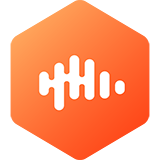
Open the Castbox podcast app and paste the URL into the search window on the top of the app that says “Search Shows, RSS feeds . . .” which will add the show, series or compilation as a new podcast in the app.

Open the Downcast podcast app and paste the URL into the search window on the top of the app the says “Search Shows, RSS feeds . . .” which will add the show, series or compilation as a new podcast in the app.
Downcast (iOS) – Tap “Add” on the bottom bar, press “Add Podcast Manually” and in the “Feed” field paste the URL of the RSS feed. Then hit “Subscribe” in the top right. Please correct if wrong.

Open the Podcast Addict app and select the + option at the top of the app. Then select the search icon and past the URL in the search window. After the URL is in the search window select the search option which will add a new podcast to the App.
Podcast Addict (Android) – Tap the + sign in the top right. Then choose”Add RSS Feed” and paste in the URL of the RSS feed. Tap “Add.”

Open the Overcast app and select the + option at the top of the app. Then select the search icon and past the URL in the search window. After the URL is in the search window select the search option which will add a new podcast to the App.
Click the “+” symbol in the upper-right hand corner. Click “Add URL” in the upper-right-hand corner. Paste in the podcast’s RSS feed.
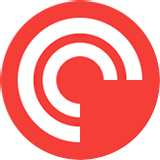
Open Pocketcast app, click “Discover” at the bottom of the screen. Paste in the podcast’s RSS feed in the search tab (and click “Enter”). Click Subscribe.

Podkicker (Android) – Tap + in top right corner. Select RSS from the top menu and paste in the URL of the RSS feed. Tap “Subscribe to RSS feed.”